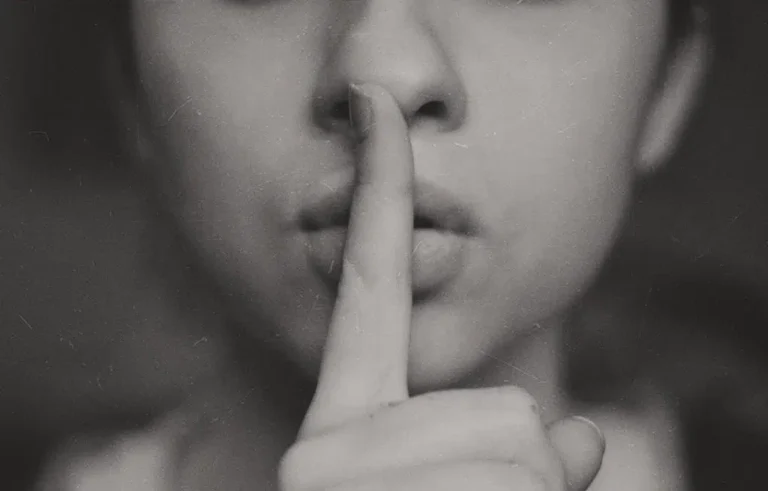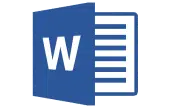Creating a resume that stands out while showcasing your unique skills and background is crucial for securing a job interview.
With that said, it could be challenging to do so, especially if you’re new to this process. With so many resume builders and templates to choose from, it can be difficult to pick the right one.
Luckily, many industries love Microsoft Word and it remains one of the easiest tools you can use to craft a resume that nails any job interview.
Here’s what you need to know about how to make a resume in Word.
- Is Microsoft Word Good for Making Resumes?
- Is There a CV Template on Microsoft Word?
- How to Make a Resume on Word
- How Do You Add Sections to Your Resume in Word?
- How Do You Align Your CV in Word?
- How Do You Add a Page Without Templates in Word?
- How Do You Save Your Resume in Word?
- How Do You Convert Your Resume from Word to PDF?
- FAQ
- Wrap Up
Is Microsoft Word Good for Making Resumes?
Word is an advanced yet accessible text-processing tool. It’s an affordable alternative to resume builders, and It comes with all the formatting options you need to create a resume that is appealing, consistent, and easy to read.
For instance, you can use the Styles tool to create headers that stand out, add bold and italics to highlight important information, create bullet point lists, and much more.
Plus, Word allows you to save your resume in several standard file formats to meet the requirements of different recruiters.
Is There a CV Template on Microsoft Word?
If you don’t want to create a resume from scratch, Word has close to 50 different resume templates and matching cover letter templates to choose from.
You can customize these templates to create a document that looks unique or simply fill in the different sections. Word resume templates include minimalist options, colorful resumes, and templates designed with a specific industry in mind.
If you can’t find a template you like, you can also download Word templates online and import them into Word.
How to Make a Resume on Word
Are you ready to get started on your resume? Follow these simple steps:
- Open Word and select File, then New.
- Scroll down to explore different templates or click on Resumes and Cover Letters underneath the search bar.
- Select the template you want, click on it, and click on Create.
- A new Word document will open with a template with a resume outline and some placeholder text for each section.
- With your cursor, highlight the placeholder text and hit Backspace or Del.
- Type in your information instead. Repeat for each section.
How Do You Make a Resume in Word Without a Template?
If you want to create a resume that stands out or can’t find a template that matches your vision, you can create a resume from scratch:
- Decide how you want to organize your resume. You can use a chronological template or a functional outline. The STAR method is another option to consider.
- Create a header with your name and contact information. You can add a resume objective or short description. You can write your name in capitals, use bold text, or increase the font size to make this information stand out. Centering the alignment under Paragraph is a common practice.
- Create your outline with different sections. Your sections can include work experience, skills, education, achievements, awards, extracurricular activities, and more. Make the title of each section stand out by increasing the font size or choosing a type of header under Styles.
- Fill out each section with descriptions of your skills, job duties, and achievements. Use action verbs and organize the information with bullet points.
- If you have a lot of information, you can create columns by clicking on Layout and Columns. You can also go to Insert, Table, and select No Border to create an invisible table where you can organize your information in a column or grid pattern.
Note: If you’re an Office 365 subscriber, go to Review and click on Resume Assistant to access additional tips and tricks as you create your resume.
How to Make a Resume in MS Word on Mobile
MS Word on Mobile can be a convenient option if you need to create a resume on the go. This app comes with all the same MS Word features but the interface is different:
- Download the MS Word app for mobile and open a new document.
- Create your resume outline and fill in each section.
- Once you have typed everything, select go line by line and select a formatting option by swiping left or right on the bottom of the screen to access the tools you want to use.
How Do You Add Sections to Your Resume in Word?
If you’re using a resume template, adding a new section can be tricky. Here’s how you can do it.
- Move the Cursor to the Left of a Section: Most Word resume templates use a table format. You can’t see the lines, but there is a table cell for each element. Look for the horizontal line between two sections where you want to insert a new one. A plus sign will appear. Click it and Word will insert a new line in the invisible table.
- Click One to Select the Section: To preserve formatting, highlight the text in an existing section.
- Click Copy: Press Ctrl+C to copy the text you selected or use the left-click and copy method.
- Paste It Where You Want It: Place your cursor in the new line you created and press Ctrl+V or use left-click and paste. You’ll end up with a duplicate of an existing section and all you have to do is highlight the text and type something else.
How Do You Align Your CV in Word?
Alignment is a detail that helps your resume look crisp and organized. Follow these steps to align your resume:
- Highlight the text you want to align.
- Under Paragraph, select Align Left, Center, or Right. You can also use Justify to make your resume look balanced.
- You can adjust alignment further by going into Layout. You can then adjust the size of the margins or change the text indentation.
How Do You Add a Page Without Templates in Word?
Did you know that two-page resumes are becoming more commonplace? There are a couple of different methods you can use to add a page to your resume:
- Place your cursor at the bottom of a page and press Enter. Word will automatically create a new blank page.
- You can add a page by clicking on Insert and Blank Page.
Note that these methods will create an empty page. If you need to add a page with the same formatting as the template you started using, your best option is to copy the entire page you’ve been working on, create a new page, and paste your resume.
You can then change the text on the second page while preserving the formatting.
How Do You Save Your Resume in Word?
Here’s how:
- Click on File and Save As.
- A new window will open. You’ll see a text field where you can enter a name for your document.
- Choose the location of your .doc file and click on Save
How Do You Convert Your Resume from Word to PDF?
Saving your resume as a .DOC file means the formatting can change slightly depending on the program the recruiter uses to view your file.
Your best option is to save your resume as a PDF file since this file format will preserve the appearance of your resume.
- Click on File and Save As.
- A new window will open. You’ll see a text field where you can enter a name for your document.
- There is a drop-down menu underneath this field. Click on this menu and you’ll access different file formats.
- Select PDF from this list and click on Save.
FAQ
Read on to learn more about how to make a resume on Word.
How do I customize a Word resume template?
You can make a resume template look unique by changing the font or adding sections. If the template uses color blocks, make them transparent or change the color.
Wrap Up
Word is one of the most accessible tools for creating a resume that looks professional. The built-in templates can help you get started, but it’s possible to craft a crisp resume from scratch thanks to the different formatting options.
The key is to create a detailed outline before getting started, make design choices that look professional, and pay attention to details.
If you have any issues while crafting your resume on Word, put it in the comments section.