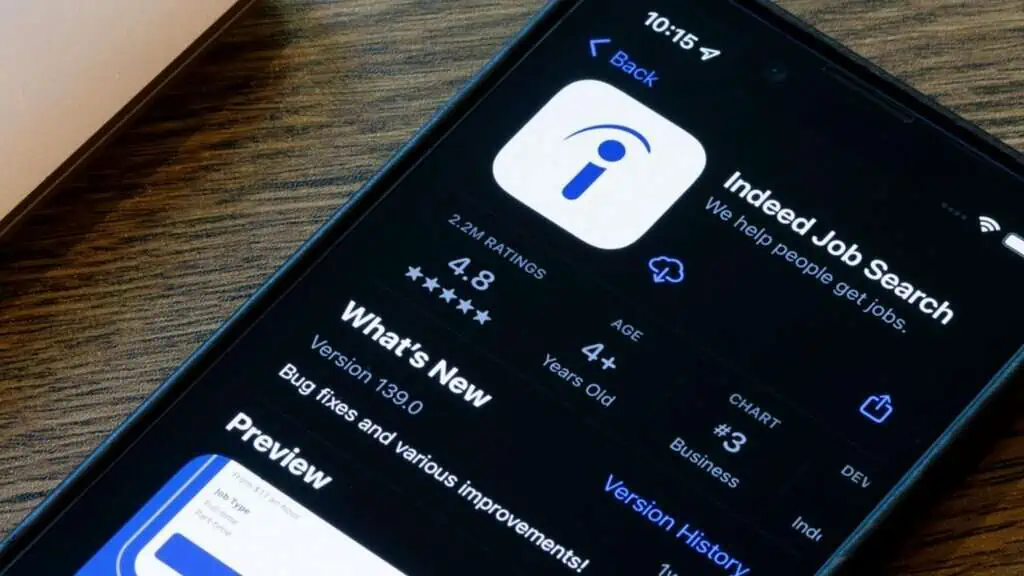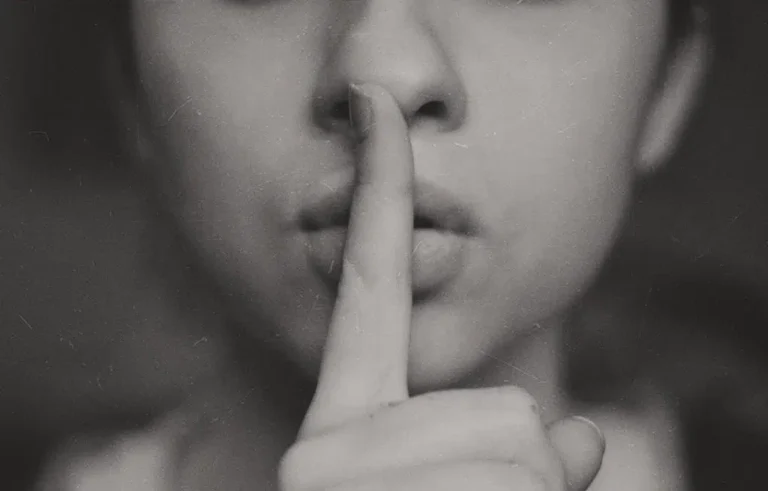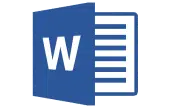Searching for a job is always challenging. Although technological advancements have allowed people to connect worldwide, connecting legitimate employers to qualified employees remains challenging.
Thankfully, job boards and employment sites like Indeed aim to facilitate the process by creating vast networks and fostering connections.
As of May 2022, Indeed was the most visited job board in the world, welcoming over 665.2 million visitors worldwide.
If you’re ready to start looking for a job, read on to learn how to upload a resume on Indeed.
- Can I Just Upload My Resume to Indeed?
- Is It Better to Apply With Indeed Resume or PDF?
- What Is the Indeed Resume Upload Format?
- How to Upload Resume on Indeed
- How to Upload Resume on Indeed From iPhone
- How to Upload Resume to Indeed From Google Docs
- How To Do Indeed Resume Download
- How Do I Update My Resume on the Indeed App?
- Why Can’t I Upload My Resume to Indeed?
- Frequently Asked Questions
- Wrapping Up
Can I Just Upload My Resume to Indeed?
Since Indeed is one of the job boards that receive the most traffic, you are likely to gain tremendous visibility from doing so.
Employers can easily find you and determine if you are the right fit for them. However, posting your resume on other job boards is also good.
Can I Post My Resume on LinkedIn for Free?
You can post your resume to LinkedIn for free. Adding the resume to LinkedIn is easy. You must create a profile, select “Upload” from the Media category, and choose your resume file.
Is It Better to Apply With Indeed Resume or PDF?
You can post one of two types of resumes to Indeed: a PDF resume or an Indeed resume.
Indeed’s resume-builder automatically formats your resume and optimizes it for employer recommendations, ensuring it fits industry guidelines.
If you have a PDF you like, you can also upload that resume.
What Is the Indeed Resume Upload Format?
You can upload several different document types to Indeed, including plain text, PDFs, Word documents, and more.
According to Indeed, most employers prefer PDF or Word document resume formats.
However, other options may offer different benefits. Choose from the list below before uploading your resume.
.doc
Indeed accepts .doc files since the .doc file is the standard for Word documents.
This file format is the older version of Microsoft’s modern .docx design, but it typically accomplishes the purpose of delivering your resume to its intended recipient.
The advantage of this type of file is that you can edit it from your computer to update new developments in your career trajectory.
You can easily upload a .doc resume on the Indeed website by following the steps below.
.docx
This file format is Microsoft Word’s newest formatting option.
.docx is technically a zipped file, so it includes all the original formatting you did and other relevant data about your document. A .docx file also consists of the XML files associated with your copy, and it creates more efficient, less spacious files.
.docx files share many of the qualities of .doc files but are generally more modern.
You can easily upload your .docx resume on your Indeed profile.
Indeed allows users to upload PDF resumes on their profiles or with individual applications.
PDF files are generally preferable for those seeking to preserve original formatting decisions since they represent static ‘images’ of your original document.
However, you won’t be able to edit a PDF once you’ve uploaded it to Indeed, so keep this in mind before you proceed.
Follow these instructions to learn more about PDF vs. .docx formatting on Indeed.
Plain Text
Plain text resumes are those you write in a simple text file format (.txt) and typically do not have special features or formatting details.
According to Indeed, plain text resumes are often preferable to other file types since they allow employers to scan for keywords efficiently and are easier to upload onto job boards.
How to Upload Resume on Indeed
Uploading your resume to Indeed is straightforward and requires little time–exceptionally if you’ve already finished putting it together.
To upload your resume, simply follow the easy steps below.
Where Is the Upload Resume Button on Indeed?
The “Upload Resume” button on Indeed is located in the upper right-hand side of the Indeed website.
You can follow these steps to upload your resume.
- Select the “Upload Your Resume” account.
- Choose the resume file type you want to upload.
- Create a free account on Indeed.
- Enter your essential contact and personal information.
- Format and edit your resume inside Indeed.
- Select your search ability setting. This allows you to choose between keeping your resume private or making it accessible to employers seeking new hires.
How to Upload Resume on Indeed From iPhone
There are two ways to use Indeed on your iPhone.
First, you can access the website through your browser and follow the steps above. You may experience compatibility issues, so prepare to download the app if necessary.
To download the Indeed app:
- Visit the iPhone store
- Click “Download.”
- Tap “Create an Account” or sign in to your existing account.
- Enter your personal information.
- Click “Upload Resume” on the upper left-hand side of the app.
- Choose your resume file type.
- Upload your resume.
- Select searchability settings.
How to Upload Resume to Indeed From Google Docs
You can follow the steps below if you compiled your resume on Google Docs and want to upload it to Indeed.
- Open Google Docs and find your resume.
- Click “File” in the upper left-hand side of Google Docs.
- Click “Download” and save your resume as a PDF or .doc(x) file.
- Navigate to Indeed and click “Upload Your Resume.”
- Select your document and upload it.
- Customize your searchability settings.
How To Do Indeed Resume Download
Indeed is unique because the website allows you to create and customize a resume from within your account and download it.
If you wish to download your resume from Indeed, follow the steps below.
- Log into your Indeed account.
- Head to the resume builder or click on your resume from within your profile.
- Click the “Download Resume” button. This button will be on the right of your resume on a desktop and at the bottom of the page on the mobile app.
- Save your file to your phone or computer.
How Do I Update My Resume on the Indeed App?
Updating your resume within the Indeed App is relatively easy.
If you don’t have the app, download it from your phone’s app store. Then, follow the steps below.
- Log into your Indeed account.
- Click on the Resume icon.
- Click the pencil icon for each section you wish to edit.
- Add your new edits.
- Click “Save.”
Why Can’t I Upload My Resume to Indeed?
You may need to troubleshoot if you’re having trouble uploading your resume to the Indeed website.
First, ensure that your document format is PDF, RTF, TXT, DOC, or DOCX. Indeed will not accept any other file formats. You can also try converting different file types to PDFs.
If you continue to experience issues, try to restart your computer or mobile app. If this doesn’t resolve your problem, continue reading for more options.
Why Can’t I Upload My PDF Resume to Indeed?
If your PDF resume isn’t uploading to Indeed, it may be because the file is too large.
You can remove information or graphics from your resume to save space and upload it again.
Alternatively, ensure that you use the “Upload Resume” button rather than dragging and dropping your resume since the drag-and-drop functionality occasionally doesn’t work.
Why Is Indeed Upload Resume Not Working?
There are several reasons the Indeed Upload Resume button may not work for you.
First, your computer or phone may experience lags or glitches. You can restart your device and upload your resume again.
Click the Upload Button Rather Than Dragging and Dropping
First, try to upload your resume manually rather than dragging and dropping it into the designated space.
You can do this by clicking on the upload button in the upper right-hand corner of your desktop or at the bottom of the mobile app.
Try Incognito Mode
If you use Google Chrome to access the Indeed website, try converting to Incognito mode and logging in again.
Incognito mode will automatically clear cookies and disable plugins that could interfere with your login process.
You can also use Private Mode if you are in Mozilla.
Try a Different Browser
Your browser may occasionally prevent you from logging into Indeed and uploading your resume.
Try using one of several different browsers to upload your resume, including Chrome, Safari, Mozilla, Firefox, or others.
Clear Your Cache and Cookies
If you are unable to upload your resume to Indeed, you can try to clear your cache and cookies.
To do this:
- Click on your “Tools” bar.
- Click on “Options” (or “Preferences” on a mac)
- Select “Privacy and Security.”
- Click “Clear Data.”
- Hit “Clear Now.”
Frequently Asked Questions
If you continue to run into issues uploading your resume on Indeed, consider the answers to our most frequently asked questions below.
Should I put my CV on Indeed?
You should put your CV on Indeed if you are applying for positions requiring a CV. You can also upload your CV instead of or in addition to your resume.
Upload your CV the same way that you would upload your resume.
Should I put my resume on LinkedIn?
You should. This helps employers find you and pursue your qualifications and experiences.
Adding your resume to LinkedIn can increase your chances of receiving invitations and job applications.
If you’re trying to create a resume with no experience, LinkedIn also has handy tools to help you.
Wrapping Up
Consider uploading your resume to Indeed to increase your chances of landing your desired job.
The process is relatively simple, and you can create a resume from several different formats or within the app if necessary.
Please comment if you have any questions about how to upload a resume on Indeed, and share this article if you enjoyed it.
Remember that you can upload your resume to Indeed by clicking the “Upload Resume” button and continue to update it as needed.